Work Smarter, Not Harder: Scripts to Enhance Translator Productivity
*Note: The instructions found in this post should work on the majority of Windows computers. Apple users, let us know if you come up with your own way of making this work!
Recently, my IT guy [husband] set me up with a great new tool. It has made my life as a translator so much more effective that it would be a crime not to share it with you all. I can see tips like this helping with productivity on so many levels and I’d love to hear what other hacks you all can come up with.
Here’s the trick: we set up a “script” to run on my computer so that whenever I hit CTRL+SHIFT+c on my keyboard, it automatically opens a new tab on my browser and performs a Google search for the text I’ve highlighted. I no longer need to copy some text, switch programs, open a new tab in Chrome, and then paste and search; I simply use my mouse to highlight the text I want to research and hit CTRL+SHIFT+c on my keyboard. I’ve used this about a million times since I started running the script a few months ago; here are just a few instances in which the tool has been extremely handy:
- Reading through a source text in MS Word and came across a word I didn’t recognize
- Wanted to make sure a phrase in my translation in Trados was the proper way to say something in target language
- While editing a colleague’s work, wasn’t sure if the term they were using was the proper collocation
- Reviewing my own translation, I came upon a name that I wasn’t sure was spelled correctly
You can imagine how often these situations arise in our daily work as translators, editors, transcribers, copywriters… you name it. Here’s how to implement the script on your device; be sure to let us know how it works and if you come up with any hacks of your own!
1. Download a scripting program
(I used AutoHotkey)
2. Create your script
(these instructions can also be found by opening the AutoHotkey program on your computer and clicking “create a script file”):
Right click on your desktop and select “New” > ”AutoHotkey Script”
Name the script (ending with .ahk extension)
Locate the file on your desktop and right click it
Select “Open with” > “Notepad”
3. Write your script
: To write the script itself, just paste the following text into Notepad and hit save.
^+c::
{
Send, ^c
Sleep 50
Run, http://www.google.com/search?q=%clipboard%
Return
}
4. Run your script
: To begin executing the program, just double click the desktop icon to run the script. You might not notice any change on screen, which is normal. Test that your script is working by highlighting text in any application and clicking CTRL+SHIFT+c simultaneously on your keyboard. If this operation opens your browser and does a Google search for the highlighted text, you’re all set!
5. Troubleshooting
: If you find that your search script isn’t working, make sure you’ve set the script to run on startup (so that each time your computer restarts, the script runs automatically and you don’t have to remember to click on it). To do this, click Windows+r on your keyboard to open the Run dialogue box. Type “shell:startup” into the field and hit OK. This will open your computer’s Startup folder, which contains files, folders, and programs that are set to open or run automatically when you start your device. Just copy the file containing your beautiful new .ahk script from your desktop into this folder and you will no longer have to worry about it.
Another script I came up with to enhance productivity inserts a specific line of text that I use very frequently (“[Translator’s Note: Handwritten text is indicated in italics.]”) with just two clicks of my keyboard! What other uses can you come up with for scripts and macros like these?
For more ideas and help with AutoHotkey, check out their user forum here. A tutorial on the basics of AutoHotkey can also be found here. You’ll find that tools like AutoHotkey are a very simple form of computer programming, and similar to the languages that we work with as translators, computer languages have syntax, rules, and exceptions that can actually be fun and useful to learn about. Happy scripting!
Image source: Pixabay
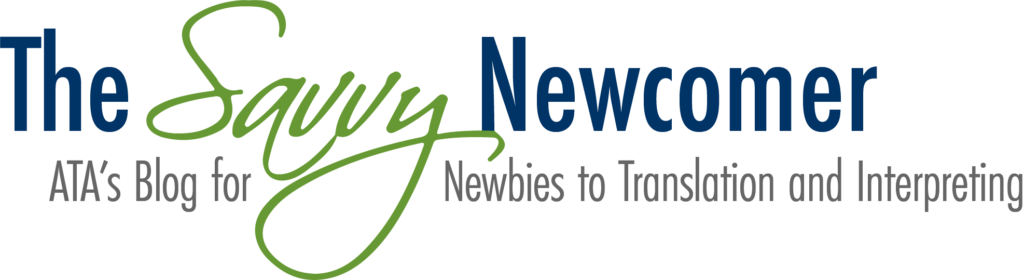

Thank you so much for posting this, Jamie! I’ll use this perhaps hundreds of times per day for fact-checking while editing. Really terrific tool.
Corrie
Thank you for letting us know it was helpful, Corrie! Please feel free to come back and comment if you come up with any other tips to add.
~Jamie
[…] Оригинал статьи […]